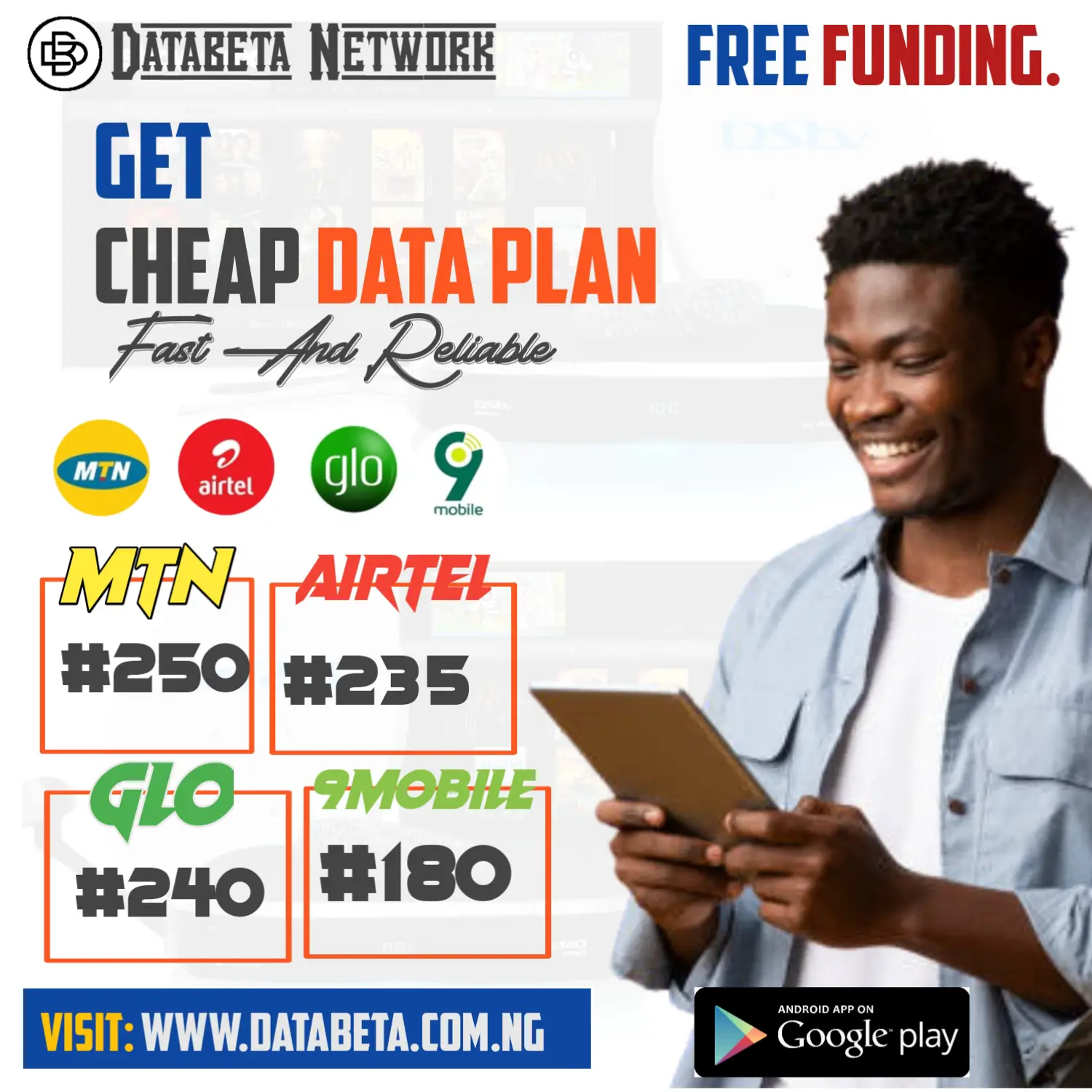Creating an MTN SME Data Share PIN for New Customers
Introduction: In today’s digitally connected world, data is the lifeblood of businesses. MTN, one of the leading telecommunications companies, offers a convenient service called SME Data Share, allowing business owners to share data among their employees or devices.
To get started with this service, new customers are required to generate an MTN SME Data Share PIN. In this blog post, we’ll guide you through the process of creating your MTN SME Data Share PIN, whether it’s through the online portal or by dialing a specific code.
How to create mtn sme data share pin

Step 1: Access the MTN SME Data Share Portal To create your MTN SME Data Share PIN, you can visit the MTN Nigeria website and log in to the self-service portal. Follow the steps below:
- Open your preferred web browser and visit https://mymtn.com.ng/login.
- On the login page, enter your MTN phone number and password.
- After logging in, you’ll be directed to the self-service portal homepage.
Step 2: Generate Your MTN SME Data Share PIN Once you’re on the self-service portal homepage, you can proceed to generate your MTN SME Data Share PIN. Here’s what you need to do:
- Look for the “SME Data Share” or “Data Share” option on the portal’s homepage. It may be listed under a menu or as a separate tile.
- Click on the “SME Data Share” option to access the data sharing settings.
- In the data sharing settings, you’ll find an option to generate or reset your SME Data Share PIN. Click on it.
- Follow the on-screen instructions to generate your new PIN. You may be asked to enter your current PIN if you have one already. If this is your first time, you can proceed without entering a current PIN.
- Once you’ve completed the steps, your new MTN SME Data Share PIN will be generated and ready for use.
Alternative Method: Dialing 4612# If you prefer a simpler method, you can generate or reset your MTN SME Data Share PIN by dialing a specific code. Follow these steps:
- Dial 4612# from your MTN line.
- Select the option for retrieving or resetting your SME Data Share PIN. It is usually option 2 on the menu.
- Follow the on-screen prompts to complete the process. You may be required to enter your current PIN or follow additional instructions.
How to register sme data share
Method 1: Sharing MTN SME Data via SMS (Text) Sharing MTN SME data through SMS is a convenient option that allows you to allocate data to your beneficiaries quickly. Here’s how you can do it:

- Compose a new SMS on your MTN line.
- Type “505” in the recipient field.
- In the message body, specify the amount of data you want to share, followed by the beneficiary’s phone number. Use the format: “DataSize PhoneNumber”. For example, to share 1GB of data with a beneficiary whose phone number is 080XXXXXXXX, you would write “1GB 080XXXXXXXX”.
- Send the SMS to 131.
- You will receive a confirmation message once the data sharing is successful.
Method 2: Sharing MTN SME Data by Dialing a Code If you prefer a more interactive method, you can share MTN SME data by dialing a specific code. Follow these steps:
- Dial 4616# from your MTN line.
- Select the option to share data when prompted. This option is usually numbered accordingly in the menu.
- Choose the data size you wish to share from the available options. These typically include 500MB, 1GB, 2GB, 3GB, 5GB, and 10 GB.
- Enter the beneficiary’s phone number when prompted. Ensure you enter the correct phone number to avoid any data allocation errors.
- Confirm the data-sharing transaction when prompted.
- You will receive a confirmation message once the data sharing is successful.
Why is my SME Data not working? Troubleshooting Tips
Experiencing issues with your SME Data not working can be frustrating, especially when you rely on it for your business operations. There could be several reasons why your SME Data is not functioning as expected. Let’s explore some common troubleshooting tips to help you identify and resolve the issue.

- Check your data plan: One possible reason for your SME Data not working is that you haven’t set up a data plan with your service provider. Ensure that you have subscribed to an appropriate data plan for your SME Data. Contact your service provider or check your account settings to confirm that your data plan is active.
- Verify your data balance: If your data plan is active, it’s essential to verify your data balance. You may have reached your monthly data limit, which can cause your SME Data to stop working. Dial the USSD code provided by your service provider, or use their mobile app or self-service portal to check your data balance. If your data balance is depleted, consider recharging or upgrading your data plan.
- Network coverage and signal strength: In some cases, the issue may not be related to your SME Data plan but rather the network coverage or signal strength. Check if you have a stable network connection and adequate signal bars on your device. Poor network coverage can affect your data connectivity. If you’re in an area with weak signal reception, consider moving to a location with better coverage or contacting your service provider for assistance.
- Device settings and configuration: Ensure that your device’s data settings are correctly configured. Check if mobile data is enabled on your device and if any data restrictions or limitations are in place. You can access these settings in the “Network & Internet” or “Connections” section of your device’s settings menu. Make sure that you haven’t accidentally disabled mobile data or set up any data usage restrictions that could be causing the problem.
- Restart your device: Sometimes, a simple device restart can resolve temporary network or software glitches. Try turning off your device, wait for a few seconds, and then turn it back on. This action can help refresh the network connection and clear any temporary issues that may be affecting your SME Data.
Conclusion:
Creating an MTN SME Data Share PIN is an essential step for new customers who wish to take advantage of the data-sharing capabilities provided by MTN. Whether you choose to generate your PIN through the online portal or by dialing a specific code, the process is straightforward and convenient.
By following the steps outlined in this blog post, you’ll be well on your way to setting up your MTN SME Data Share PIN and empowering your business with efficient data-sharing capabilities. Remember to keep your PIN secure and avoid sharing it with unauthorized individuals.
Maximize the potential of your business with MTN SME Data Share and enjoy seamless data sharing among your employees or devices.