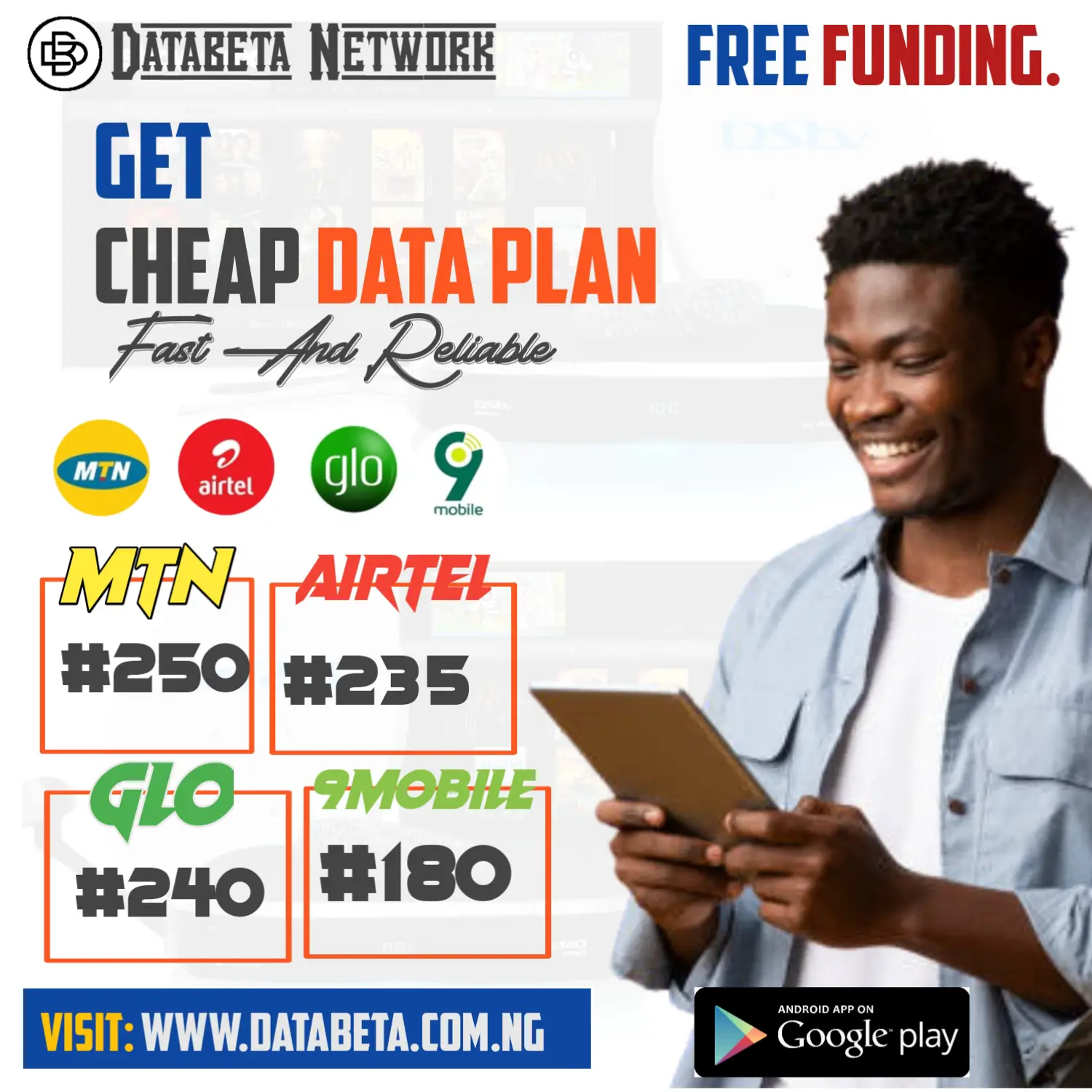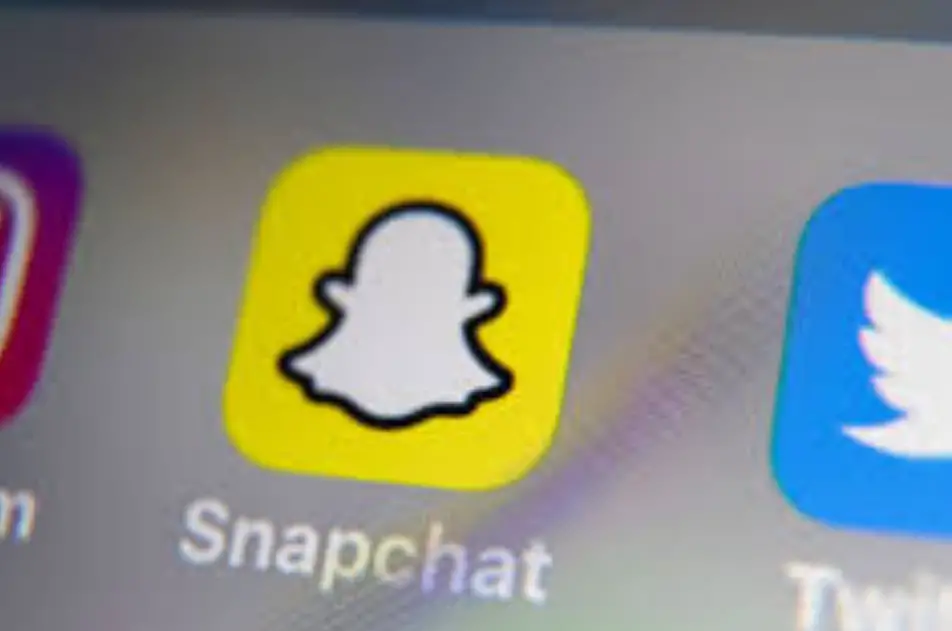How to Fix Snapchat Support Code SS06? Login attempts or suspicious activity on an account, leading to the temporary suspension of the account.
While this error can be frustrating, there are several steps you can take to fix the Snapchat Support Code SS06 error and regain access to your account.
In this guide, we will explore some solutions that can help you resolve this issue.
How I Fixed Snapchat Support Code SS06
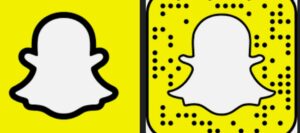
- Solution #1: Check If Snapchat is experiencing server issues.
Before troubleshooting the Support Code SS06 error, it’s essential to check if Snapchat is experiencing any server issues or outages. Sometimes, the error may be due to problems on Snapchat’s end.
You can check the official Snapchat Support Twitter account or other reliable sources to see if there are any ongoing issues with the platform.
- Solution #2: Restart Your Device
A simple restart can often fix minor glitches or connectivity issues that might be causing the Support Code SS06 error. To restart your device, follow these steps:
Press and hold power button then tap on the “Restart” or “Reboot” option from the power menu that appears.
Wait for your device to restart, and then try opening Snapchat again.
- Solution #3: Double Check The Snapchat Account Status
If restarting your device doesn’t resolve the issue, the next step is to ensure that your Snapchat account is not actually in violation of any of Snapchat’s terms of service.
In some cases, the Support Code SS06 error can be triggered if your account has been flagged for violating Snapchat’s guidelines.
Take a moment to review Snapchat’s terms of service and community guidelines to ensure that your account adheres to their rules.
If you believe your account has been disabled by mistake, you can contact Snapchat support directly to address the issue.
- Solution #4: Unroot Your Android Device and Remove Third-Party Apps
If your Android device is rooted or if you have installed any third-party apps or plugins that modify Snapchat’s functionality, it can trigger the Support Code SS06 error.
Snapchat’s security measures are designed to detect such modifications and can temporarily disable accounts as a precaution.
To fix this, you will need to unroot your Android device and uninstall any third-party apps or plugins that may interfere with Snapchat.
Keep in mind that unrooting your device may vary depending on the device model and the rooting method used.
It’s recommended to research the specific unrooting process for your device or consult a professional if you’re not familiar with the procedure.
- Solution #5: Disconnect From VPN and Switch Networks
Using a VPN (Virtual Private Network) can sometimes trigger the Support Code SS06 error. Snapchat may detect the use of VPN services as suspicious activity, leading to the temporary suspension of your account.
To resolve this, disconnect from your VPN and switch to a different network, such as your cellular data or a different Wi-Fi network.
After disconnecting from the VPN and switching networks, try opening Snapchat to see if the error persists.
- Solution #6: Contact Snapchat Support
If none of the above solutions work, it’s time to reach out to Snapchat support directly.
Explain the situation, including the Support Code SS06 error you are encountering, and provide any relevant details about your account.
You can contact Snapchat support through their official website or by reaching out to them on social media platforms like Twitter.
When contacting support, be patient and provide them with all the necessary information they may require to assist you effectively.
They will guide you through the process of resolving the Support Code SS06 error and regaining access to your Snapchat account.
Why won’t my phone let me log into Snapchat?
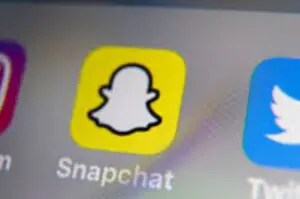
If you’re having trouble logging into Snapchat on your phone, there can be several reasons behind it.
- Double-check your username and password: Ensure that you have entered your Snapchat username and password correctly.
Pay attention to capitalization, special characters, and any typos. Remember that passwords are case-sensitive, so make sure you’re using the correct capitalization.
- Reset your password: tap on “Forgot password?” and follow the instructions to reset your password.
You may receive a password reset link via email or a verification code through SMS.
- Check for an active internet connection: Make sure your phone is connected to the internet. Check your Wi-Fi or cellular data connection to ensure it is working properly.
Snapchat requires an active internet connection to log in and function correctly.
- Try a different login method: Snapchat offers various login methods, including username and password, phone number, or third-party accounts like Snapchat Kit or Bitmoji Kit.
If you’re having trouble logging in with one method, try using a different one to see if it resolves the issue.
- Restart your phone: A simple restart can help resolve temporary glitches and refresh your device’s system. Try restarting your phone and then log in to Snapchat again.
Contact Snapchat support: If none of the above steps work, it’s best to reach out to Snapchat support for further assistance.
They can provide specific troubleshooting steps and help you resolve the login issue.
You can contact Snapchat support through their official website or by reaching out to them on social media platforms like Twitter.
Conclusion
In conclusion, the Snapchat Support Code SS06 error can be frustrating, but it’s usually a temporary issue that can be resolved.
By following the solutions outlined in this blog post, you can troubleshoot the error and get back to using Snapchat as usual.
Remember to double-check your account status, unroot your device if necessary, disconnect from VPNs, and contact Snapchat support if needed.