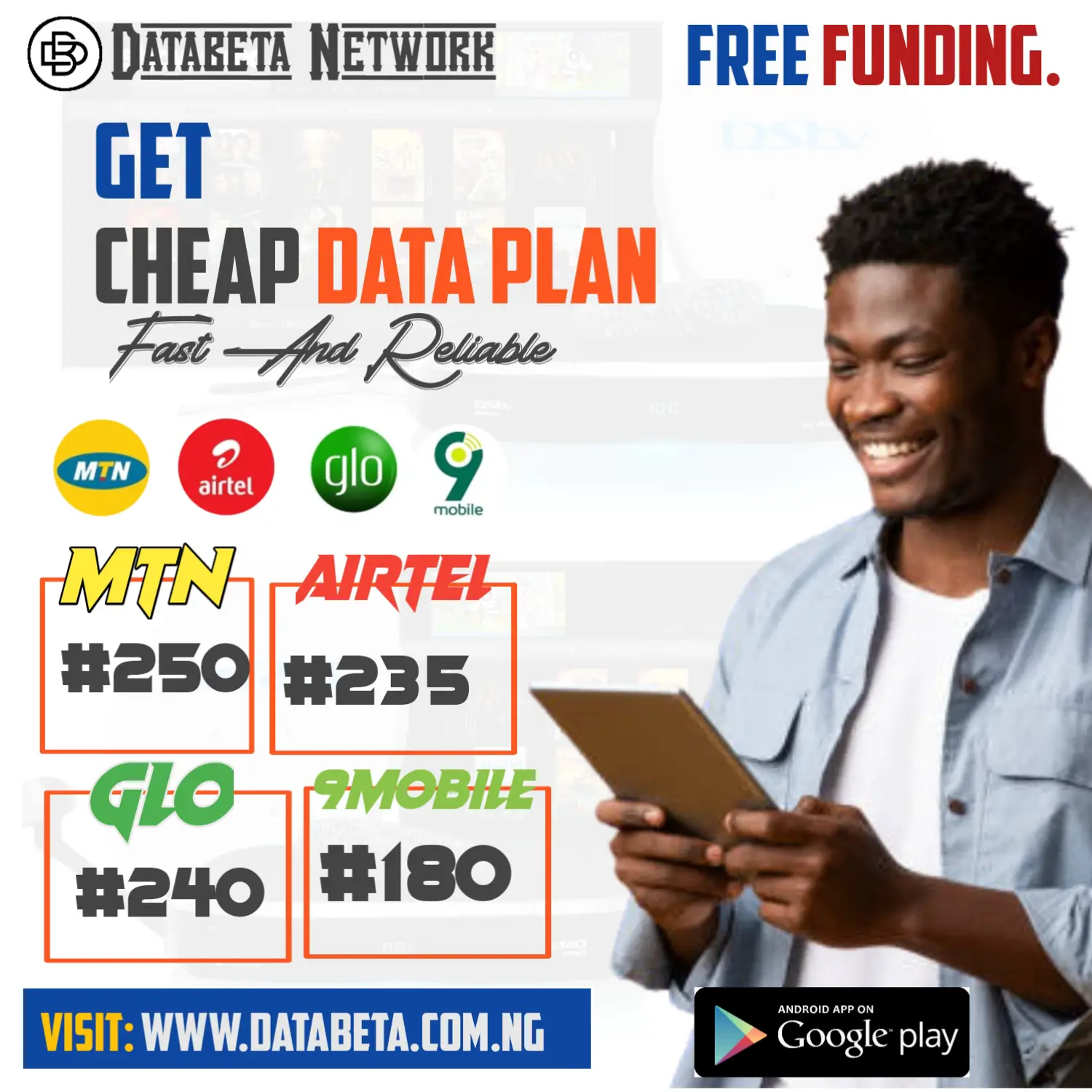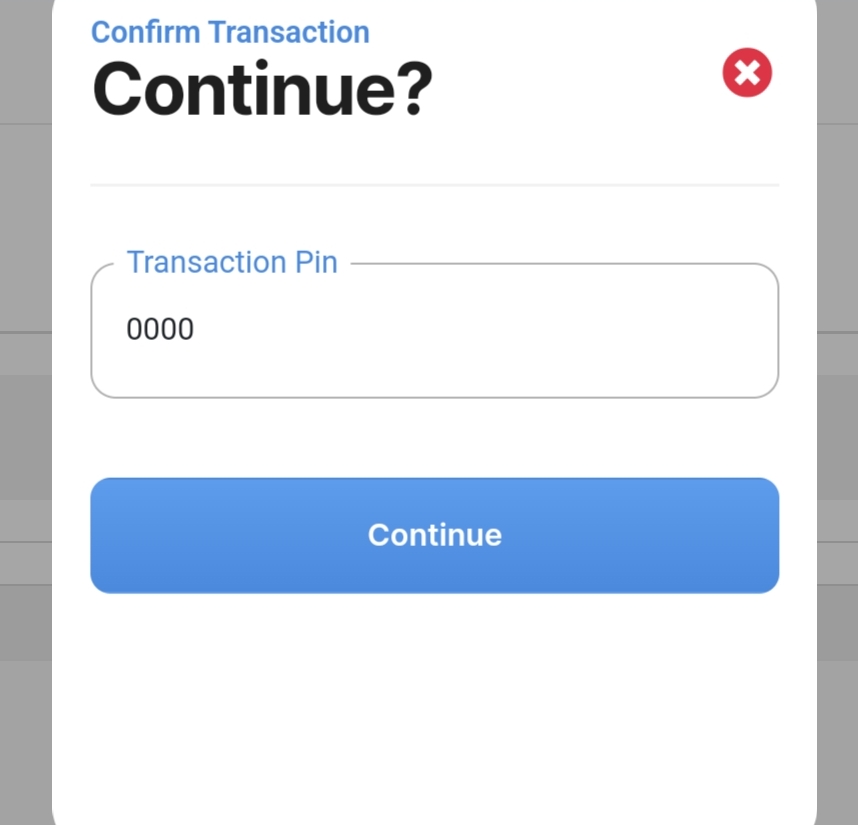How To Disable Pin Verification On DATABETA? Databeta is a popular platform in Nigeria that provides data, airtel, cable tv subscription and other services to its users. By default, Databeta requires users to enter a PIN for verification when making transaction for security purpose.
However, if you prefer to disable this PIN verification step, we have created a simple guide to help you navigate the process. Please note that this guide assumes you already have an account on Databeta. Let’s get started!
How To Disable Pin Verification When Buying Data On Databeta.
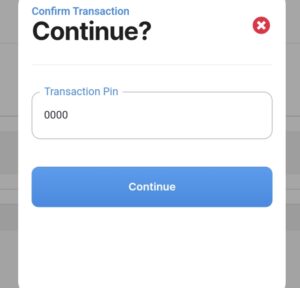
- Step 1: Access the Databeta Website or App
Visit the Databeta website at databeta.com.ng or launch the Databeta mobile app on your device.
- Step 2: Log in to Your Account
Enter your login credentials (phone number and password) to access your Databeta account. If you haven’t registered yet, you’ll need to sign up for an account first.
- Step 3: Access the Menu
Once you are logged in, locate and click on the Menu icon. The Menu icon is typically represented by three horizontal lines or a similar symbol, and it is usually located in the top left or top right corner of the screen.
- Step 4: Go to Your Profile
Within the Menu options, find and click on the “Profile” tab or link. This will take you to your Databeta account profile settings.
- Step 5: Locate the PIN Section
Scroll down on the Profile page until you find the section related to PIN settings. This section labeled as “PIN”
- Step 6: Disable the PIN
Within the PIN section, you should see an option to disable the PIN verification. Click on this option to proceed.
- Step 7: Enter Your Old PIN
To confirm your identity and ensure that you have permission to disable the PIN verification, you will be prompted to enter your old PIN.
If you have not changed your transaction PIN before, the default PIN is typically set to 1234. Enter your old PIN and proceed to the next step.
- Step 8: Select the Disable Option
After entering your old PIN, you should see a confirmation screen or a toggle switch to disable the PIN verification. Select the appropriate option to disable the PIN verification for future transactions.
- Step 9: Confirm the Change
Once you have selected the disable option, a confirmation prompt will appear to confirm your action.
Review the information carefully, ensuring that you understand the consequences of disabling PIN verification. If you are certain, proceed to confirm the change.
- Step 10: Verification Disabled
Congratulations! You have successfully disabled the PIN verification for buying data on Databeta. You can now proceed to make data purchases without entering the PIN.
Conclusion:
Disabling the PIN verification for buying data on Databeta is a straightforward process that can be completed through your account settings.
By following the steps outlined in this guide, you can easily disable the PIN verification and streamline your data purchase experience on Databeta.
Remember to exercise caution when disabling this security feature, as it removes an additional layer of protection for your transactions.