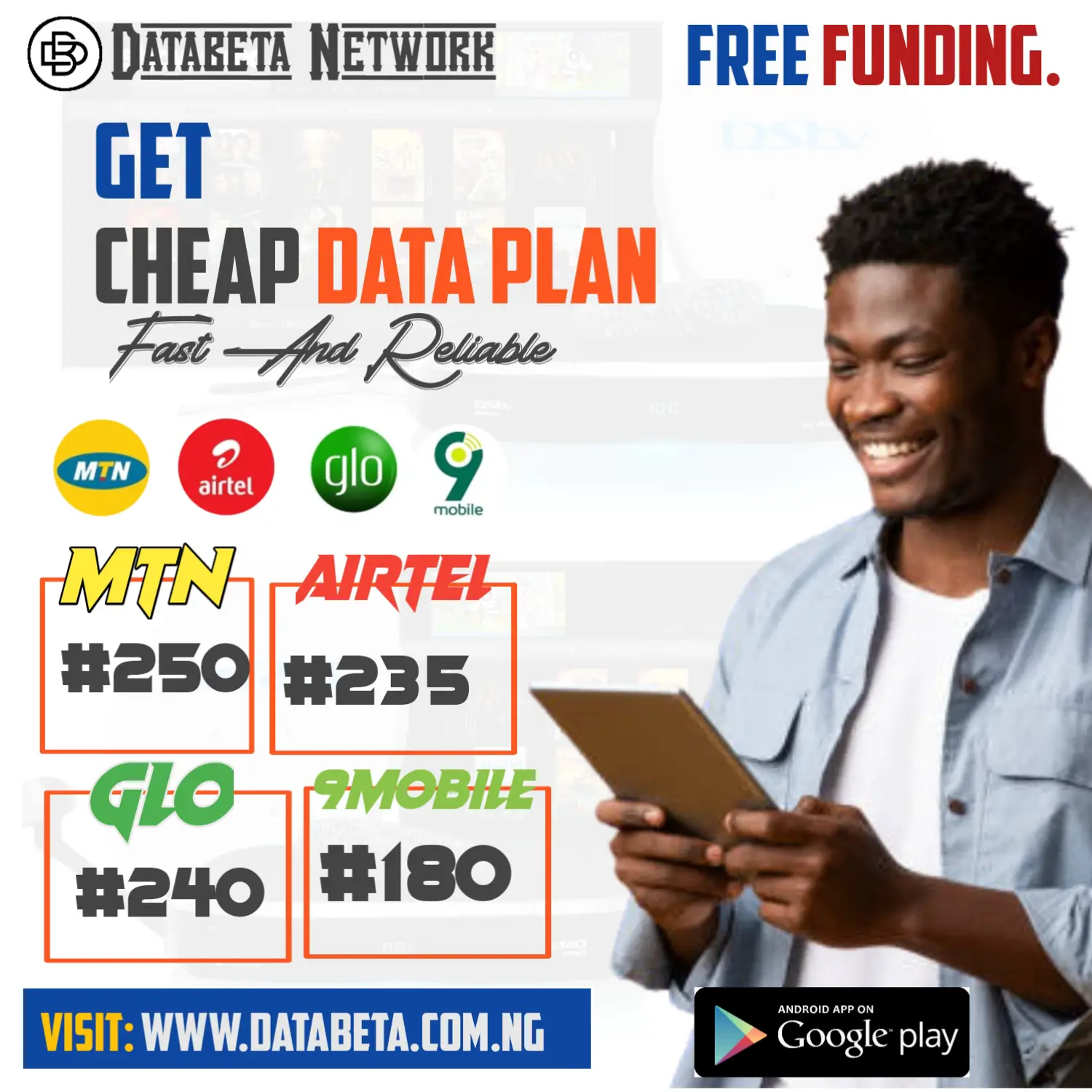This guide will walk you through the process of setting up your router with WPA2 security, providing you with step-by-step instructions to protect your network from unauthorized access.
Step 1: Accessing the Router Configuration Page
Using your computer or mobile device, open a web browser such as Google Chrome, Mozilla Firefox, or Safari.
On the address bar, type the IP address of your router.
You can find this information in the router’s manual or on a sticker attached to the device.
Typically, router IP addresses are in the format of 192.168.x.x or 10.0.x.x.
Press Enter or click on the Go button to access the router’s login page.
Step 2: Navigating to the Wireless Security Settings
Once you have successfully logged into the router configuration page, look for the Wireless or Wi-Fi settings option.
This location may vary depending on the router’s manufacturer and model.
Click on the Wireless or Wi-Fi option to expand the menu and locate the Security settings.
Click on the Security option to access the wireless security settings.
Step 3: Choosing WPA2-PSK Encryption
Within the Security settings, you will find different encryption options such as WEP (Wired Equivalent Privacy), WPA, or WPA2.
It is highly recommended to choose WPA2 for enhanced security.
Locate the Encryption or Security Mode drop-down menu and select WPA2-PSK (sometimes referred to as WPA2-Personal or WPA2-Pre-Shared Key).
Depending on your router, you may find additional options like TKIP (Temporal Key Integrity Protocol) and AES (Advanced Encryption Standard).
Choose the AES option as it provides better security compared to TKIP.
Step 4: Creating a Strong Password
Find the field labeled “Passphrase” or “Password.” This is where you will enter your WPA2 network password.
Create a strong and unique password that includes a combination of uppercase and lowercase letters, numbers, and special characters.
Avoid using easily guessable information such as your name, address, or birthdate.
Opt for a passphrase that is memorable to you but difficult for others to guess.
Note down your password in a secure location or consider using a password manager to securely store it.
Step 5: Applying and Saving the Settings
After entering your desired password, click on the Save, Apply, or Submit button to save the changes you made to the router’s configuration.
The router may take a moment to apply the new settings.
During this time, your internet connection may briefly disconnect, so ensure that you’re not in the middle of any critical online tasks.
Once the changes are applied, the router will reboot and reconnect your devices to the Wi-Fi network using the new WPA2 security settings.
Also Read:What is the use of mymtnapp
Conclusion:
Configuring your router to use WPA2 security is an essential step in safeguarding your network from potential threats.
By following the steps outlined in this guide, you can ensure that your wireless network is protected with the latest encryption standards.
Regularly update your router’s firmware, change your network password periodically, and employ additional security measures such as enabling a firewall and disabling remote administration.