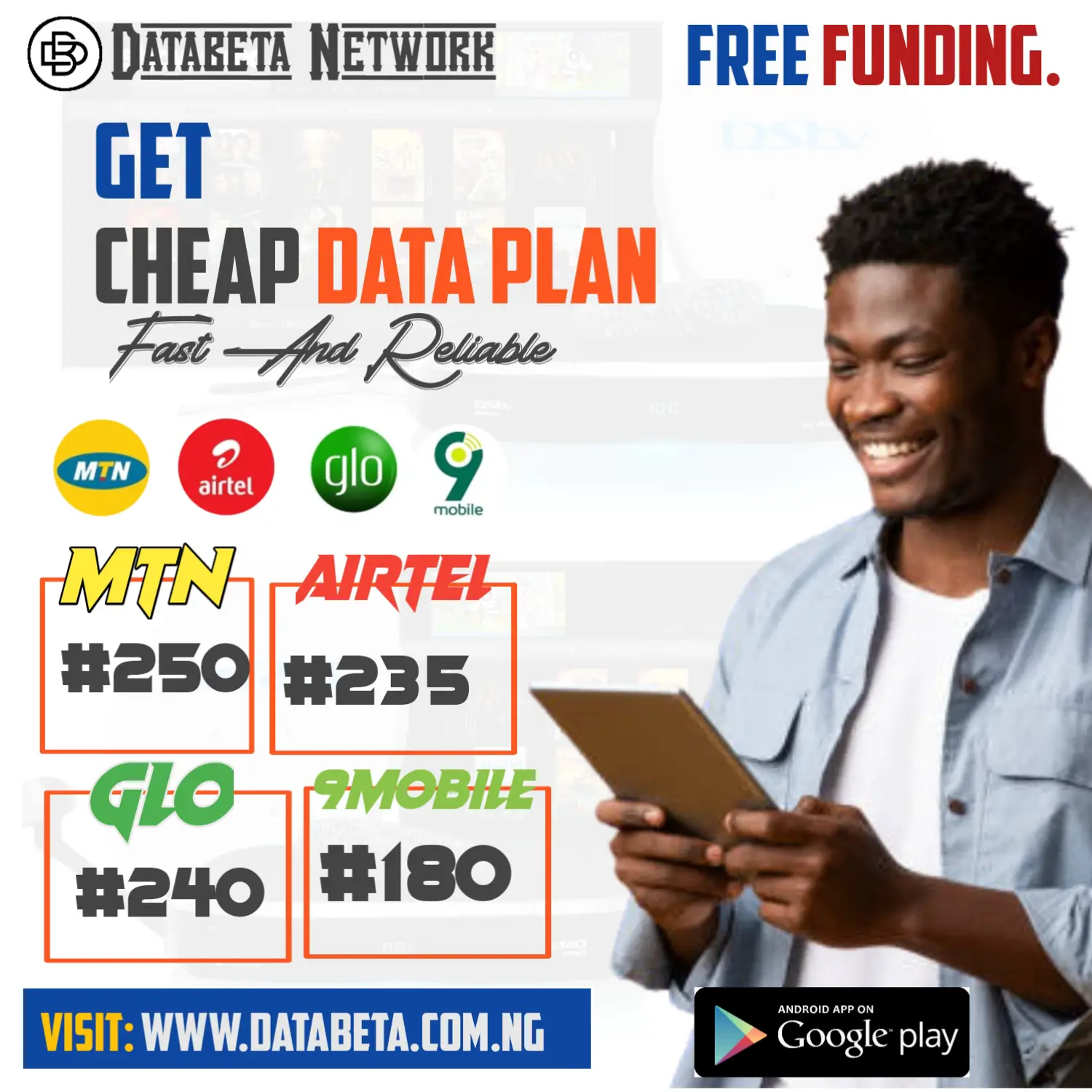How do i configure my router to use wpa3? In today’s interconnected world, securing your wireless network is of paramount importance.
WPA3 (Wi-Fi Protected Access 3) is the latest and most robust security protocol available for wireless networks.
It offers enhanced protection against various cyber threats and provides a more secure environment for your data.
In this guide, we will walk you through the process of configuring your router to use WPA3, ensuring the highest level of security for your Wi-Fi network.
Step 1: Accessing Router Settings
To begin the configuration process, you need to access your router’s settings. Follow these steps:
- Connect the device to the router’s network.
- Then, Open a web browser and enter the default IP address of your router in the address bar. Typically, it is “192.168.1.1” or “192.168.0.1”.
- Enter the router user name and password when it prompted.
- If you haven’t changed these credentials, consult your router’s manual or look for the default login details online.
Step 2: Navigating to Wireless Settings
Once you’ve logged into your router’s settings, you need to navigate to the wireless configuration section.
The steps might vary slightly depending on your router model, but the general process remains the same:
- Locate the “Wireless” or “Wi-Fi” tab in the router’s settings menu.
- Click on “Configure” or a similar option to access the wireless configuration options.
Step 3: Access Control and Security Settings
Within the wireless configuration menu, you’ll find various settings related to access control and security.
Follow these steps to configure your router for WPA3:
- Look for an option named “Access Control” or “Security” and click on it.
- Depending on your router model, you may see different encryption options. Select “Password” or “Passphrase.”
- Look for the encryption type settings and choose either “WPA3 Only” or “WPA3 Transition Mode.”
WPA3 Only ensures that only devices supporting WPA3 can connect to your network, while WPA3 Transition Mode allows backward compatibility for older devices that support WPA2.
- Save the changes by clicking on “Apply” or a similar button.
Step 4: Enable 802.11r (Fast Transition)
WPA3 supports the Fast Transition feature (also known as 802.11r), which allows for seamless handoffs between access points.
Follow these steps to enable this feature:
- Locate the “Advanced” or “Advanced Settings” section within the wireless configuration menu.
- Look for a checkbox or toggle switch labeled “802.11r” or “Fast Transition” and enable it.
- Save the changes by clicking on “Apply” or a similar button.
Step 5: Reconnect Your Devices.

After making the necessary changes, it’s essential to reconnect your devices to the Wi-Fi network using the new WPA3 security protocol.
Follow these steps on each device:
- Open the Wi-Fi settings on your device.
- Locate your network name (SSID) in the available networks list.
- Click or tap on your network name and enter the new WPA3 password when prompted.
- Save the settings, and your device will reconnect using WPA3 encryption.
Conclusion:
Configuring your router to use WPA3 encryption provides an added layer of security to your wireless network.
By following the steps outlined in this guide, you can ensure that your network is protected against various cyber threats.
Remember to periodically update your router’s firmware to benefit from any security enhancements and always use strong, unique passwords for your network. With WPA3