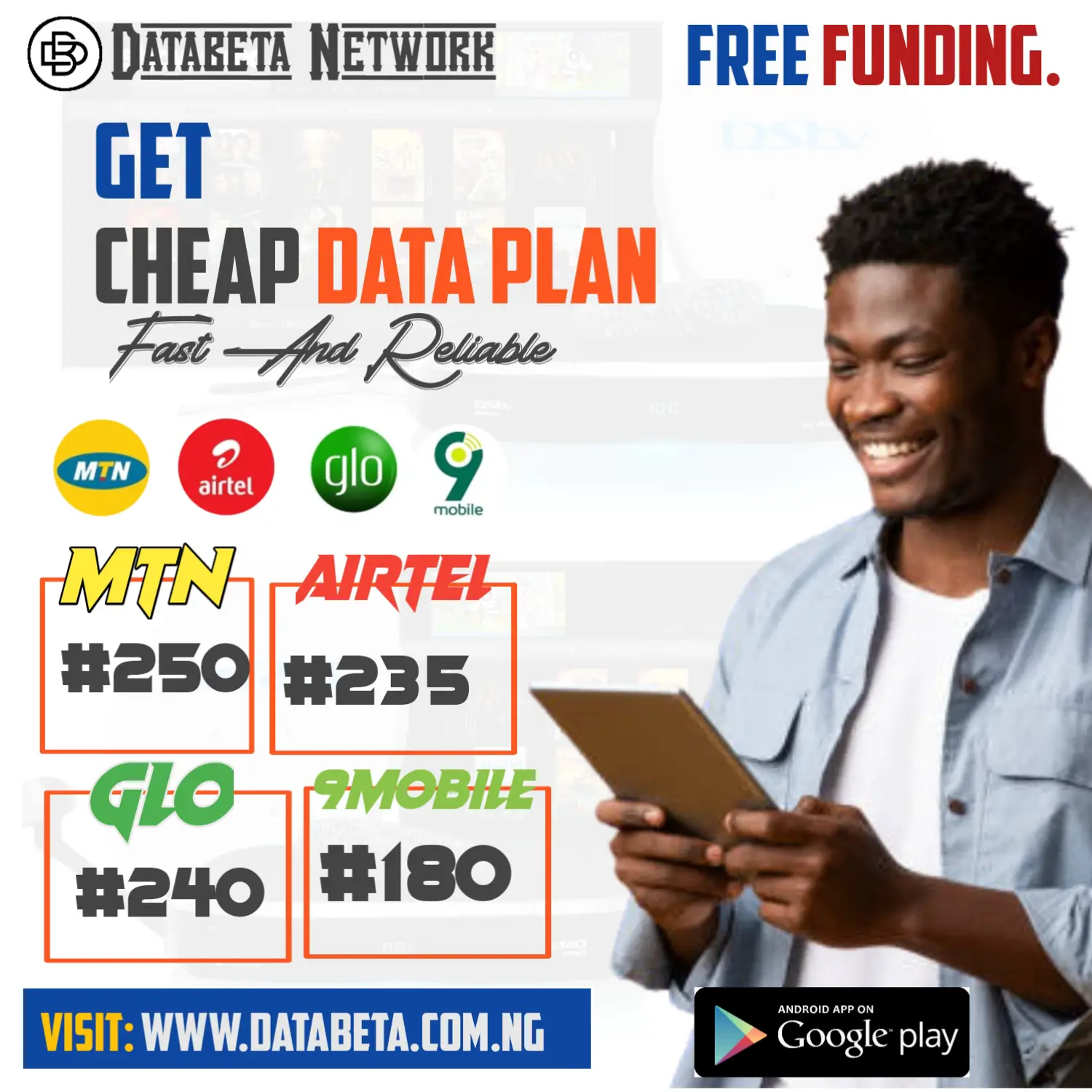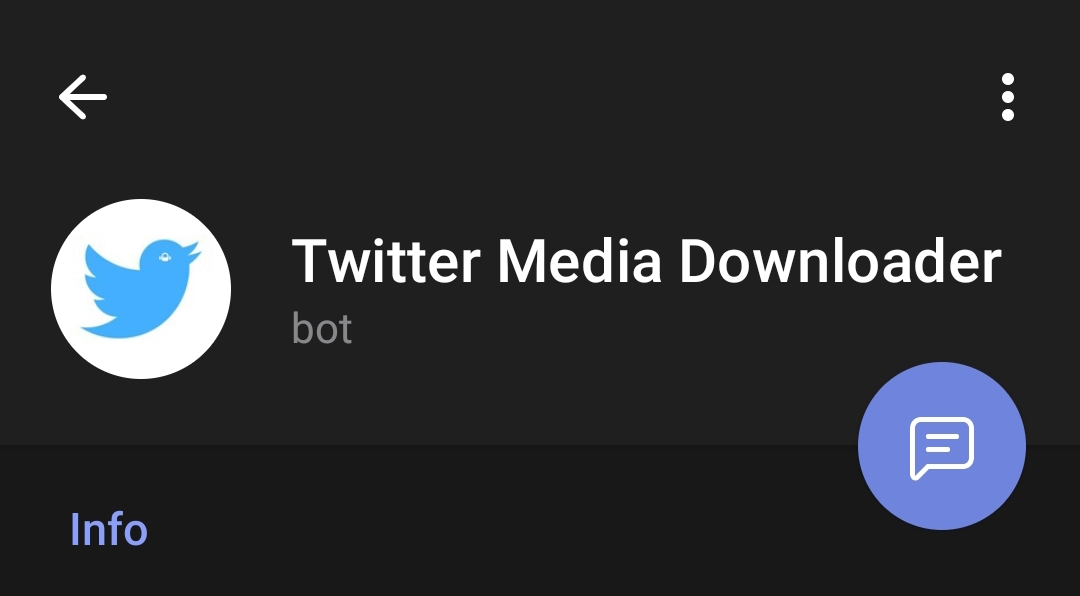How to Download Videos from Twitter? Let Walk you though!
In this digital age, social media platforms have become a hub for sharing and discovering content.
Twitter, being one of the leading platforms, is home to a vast array of videos, images, and audio clips that are worth saving for offline viewing.
While Twitter does not provide a direct download option, there are various methods available to download media from Twitter.
One such method is using the Telegram bot called “Twitter Media Downloader,” which simplifies the process and allows you to save your favorite videos, images, and audio effortlessly.
In this guide, we will walk you through the steps required to download videos from Twitter using this handy bot and other ways to download videos from Twitter.
What’s Twitter Media Downloader Bot?
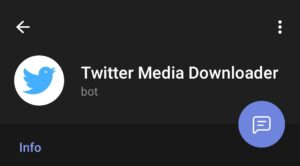
The Twitter Media Downloader Bot is a Telegram bot specifically designed to facilitate the downloading of media content from Twitter.
This bot eliminates the need for complicated workarounds or third-party software, providing a straightforward solution for Twitter users who wish to save videos, images, and audio clips from the platform.
Why use the Twitter Media Downloader Bot?
There are several reasons why the Twitter Media Downloader Bot is a popular choice among users:
- The bot simplifies the download process, eliminating the need for users to navigate through multiple websites or install additional software.
- The Twitter Media Downloader Bot works on various devices and platforms, including desktop computers, laptops, smartphones, and tablets.
In addition to videos, the bot allows you to download images and audio clips, expanding your options for saving and enjoying Twitter content.
Also Read: How to download from netnaija
How to access the Twitter Media Downloader Bot on Telegram?
To access the Twitter Media Downloader Bot on Telegram, follow these simple steps:
- a) Download and install the Telegram app on your device.
- b) Sign in to your Telegram account or create a new one if you don’t have an account yet.
- c) Once logged in, use the search function within Telegram to find the “Twitter Media Downloader Bot.”
- d) Open the bot’s profile and click on the “Start” button to initiate a conversation with the bot.
- e) You are now ready to start downloading media from Twitter using the bot’s functionalities.
How to Download Videos from Twitter
Setting Up Telegram and Adding the Twitter Media Downloader Bot Before you can start using the Twitter Media Downloader Bot, you need to set up Telegram and add the bot to your contacts. Here’s how:
- a) Download the Telegram app from the official app store for your device.
- b) Install and open the app
- c) Sign in to your Telegram account or create a new account if you don’t have one.
- d) Once you’re logged in, you’ll see the Telegram home screen. Click search at the top.
- e) In the search bar, type “Twitter Media Downloader Bot” and tap on the search result that matches the bot’s name.
- f) You’ll be directed to the bot’s profile page. Tap on the “Start” button to initiate a conversation with the bot.
- g) Congratulations! You’ve successfully added the Twitter Media Downloader Bot to your Telegram contacts.
Identifying and Copying the Tweet URL To download a video from Twitter, you need to identify and copy the URL of the tweet containing the video. Follow these steps:
- a) Open the Twitter app or website and navigate to the tweet that contains the video you want to download.
- b) Click on the tweet to view it in detail.
- c) On the tweet’s page, locate the “Share” button. It is represented by an arrow pointing upward or an icon that resembles three interconnected dots.
- d) Click on the “Share” button to reveal the sharing options.
- e) Among the sharing options, look for the one that allows you to copy the tweet’s URL.
- f) Click on the “Copy link to tweet” option to copy the tweet’s URL to your device’s clipboard.
- g) Congratulations! You’ve successfully identified and copied the tweet’s URL.
Using the Twitter Media Downloader Bot to Download Videos Now that you have the tweet’s URL, you can use the Twitter Media Downloader Bot on Telegram to download the video. Follow these steps:
- a) Open the Telegram app on your device.
- b) Navigate to the conversation you initiated with the Twitter Media Downloader Bot.
- c) In the chat window, you will see a text field where you can enter commands.
- d) Type “/download” (without the quotes) in the text field and press enter.
- e) The bot will prompt you to enter the tweet URL. Paste the URL you copied earlier from the tweet.
- f) Once you’ve pasted the URL, press enter.
- g) The bot will process the URL and fetch the video from Twitter.
- h) After a few seconds, the bot will provide you with a download link for the video.
- i) Click on the download link, and the video will start downloading to your device.
Congratulations! You have successfully downloaded the video from Twitter using the Twitter Media Downloader Bot
Twitter Media Downloader Bot is an excellent option for downloading media from Twitter, there are alternative methods available as well.
Here are a couple of alternatives worth exploring:
Online Twitter Video Downloaders.

Various online platforms offer Twitter video download services. These websites allow you to enter the tweet URL and download the video directly to your device.
- a) SaveTweetVid:
SaveTweetVid provides a simple interface to download Twitter videos. Just paste the tweet URL, select the desired video quality, and click the “Download” button.
- b) Twdown:
Twdown is another online tool that supports video downloads from Twitter. Paste the tweet URL, click the “Download” button, and select the video quality to initiate the download.
Also Read: How To Install Hollywoodbets App For Android, iOS, And Windows
Twitter videos Downloader Extensions and Add-ons
There are browser extensions and add-ons available for popular browsers like Chrome, Firefox, and Safari that simplify the process of downloading videos from Twitter. Here are a few examples:
- a) Downloader for Twitter:
This Chrome extension allows you to download videos, images, and GIFs from Twitter with a single click.
It adds a download button below every tweet containing media.
- b) Twitter Video Assist:
Available for Firefox, Twitter Video Assist enables you to download videos from Twitter effortlessly. It adds a download button to Twitter video players.
- c) Video Downloader Professional:
This browser extension is compatible with Chrome, Firefox, and Safari.
It allows you to download videos from various websites including Twitter.
Simply install the extension, visit the Twitter video page, and click on the download button to initiate the download.
Conclusion
In conclusion, the Twitter Media Downloader Bot on Telegram provides a convenient and user-friendly solution for downloading videos, images, and audio from Twitter.
With its straightforward setup and easy-to-use commands, you can quickly save your favorite media content for offline viewing.
The step-by-step guide outlined in this blog post will help you navigate the process seamlessly.
However, it’s important to remember to respect copyright laws and only download content that you have the right to access.
Be mindful of the terms and conditions set by Twitter and the original content creators.
While the Twitter Media Downloader Bot is a fantastic option, there are alternative methods available such as online Twitter video downloaders and browser extensions.
Explore these options to find the one that best suits your preferences and requirements.
Now that you have the knowledge and tools to download videos from Twitter, go ahead and enjoy a seamless offline viewing experience. Happy downloading!