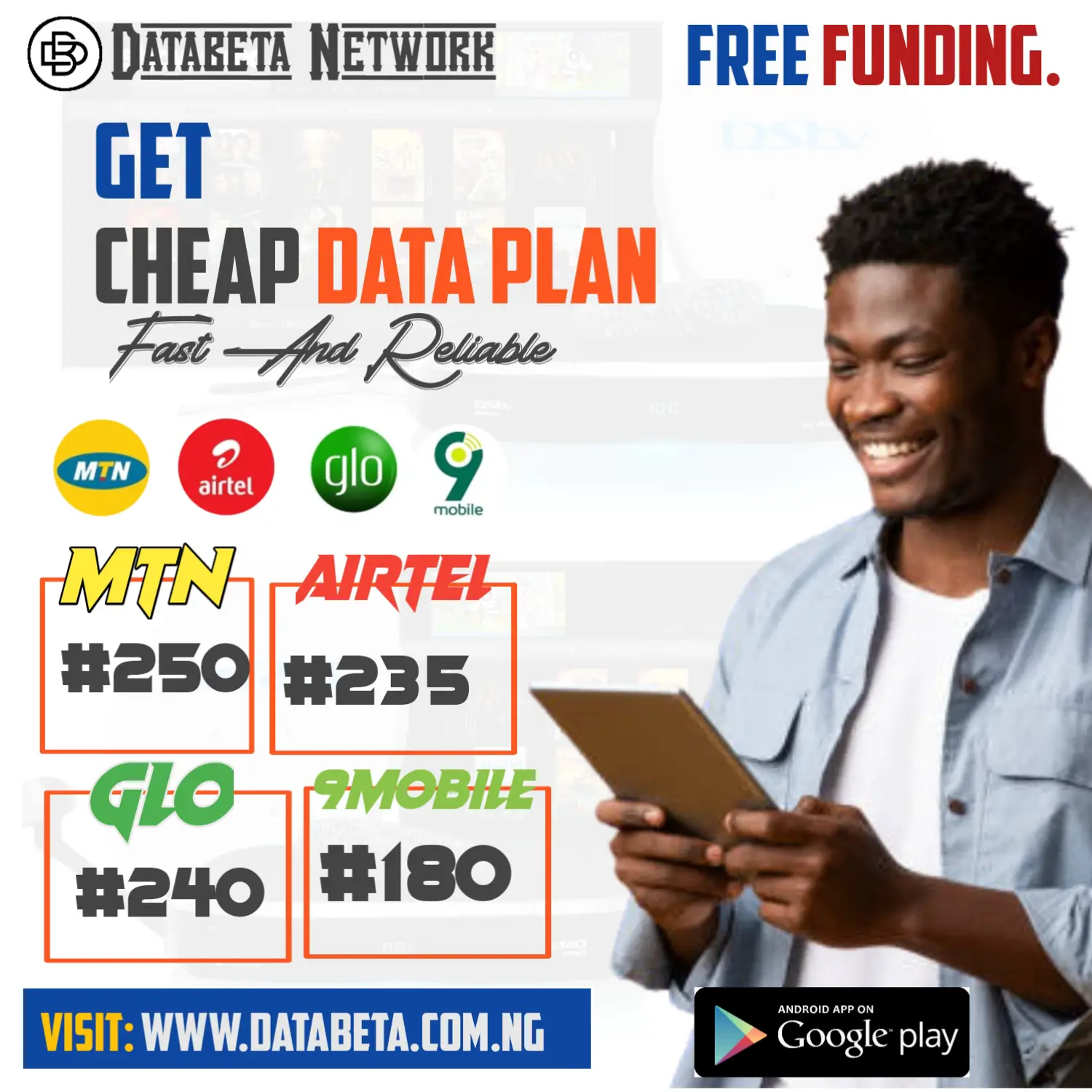In this guide, we’ll walk you through the process to custom flash RG300.
The RG300 is a popular retro handheld gaming device that comes preloaded with a variety of classic games.
However, many users want to customize their device by adding their own ROMs or changing the firmware.
What you’ll need:
- RG300 handheld device
- MicroSD card (at least 8GB)
- USB card reader
- Custom firmware (we recommend Rogue firmware)
Step 1: Backup your device

Before you begin, it’s important to back up your device’s existing firmware and games. This way, you can restore your device to its original state if something goes wrong during the flashing process.
To backup your device, connect it to your computer via USB and copy all the files to a safe location on your computer.
Step 2: Format the MicroSD card
Insert the MicroSD card into your computer’s card reader and format it using the FAT32 file system. This will erase any existing data on the card, so make sure you’ve backed up any important files before proceeding.
Step 3: Download and extract the custom firmware
Download the custom firmware of your choice (we recommend Rogue firmware) and extract the files to a folder on your computer.
Step 4: Copy the firmware files to the MicroSD card
Copy all the firmware files to the root directory of the MicroSD card. Do not put them in any subfolders or rename them.
Step 5: Insert the MicroSD card into your RG300
Insert the MicroSD card into your RG300 and power it on. The device should automatically detect the new firmware and begin the flashing process.
This can take several minutes, so be patient and do not turn off the device during the flashing process.
Step 6: Test your device
Once the flashing process is complete, remove the MicroSD card and power on your device. You should see the new firmware interface and be able to access your custom games.
Test out your device to make sure everything is working properly.
Step 7: Restore your backup (optional)
If you want to restore your device to its original state, simply connect it to your computer via USB and copy the backup files back to the device.
Also Read: Tips and Tricks for Optimizing Android Device Performance
Conclusion
In conclusion, custom flashing your RG300 can be a great way to personalize your device and enjoy your favorite retro games.
Just be sure to follow these steps carefully and back up your device before proceeding. Good luck!