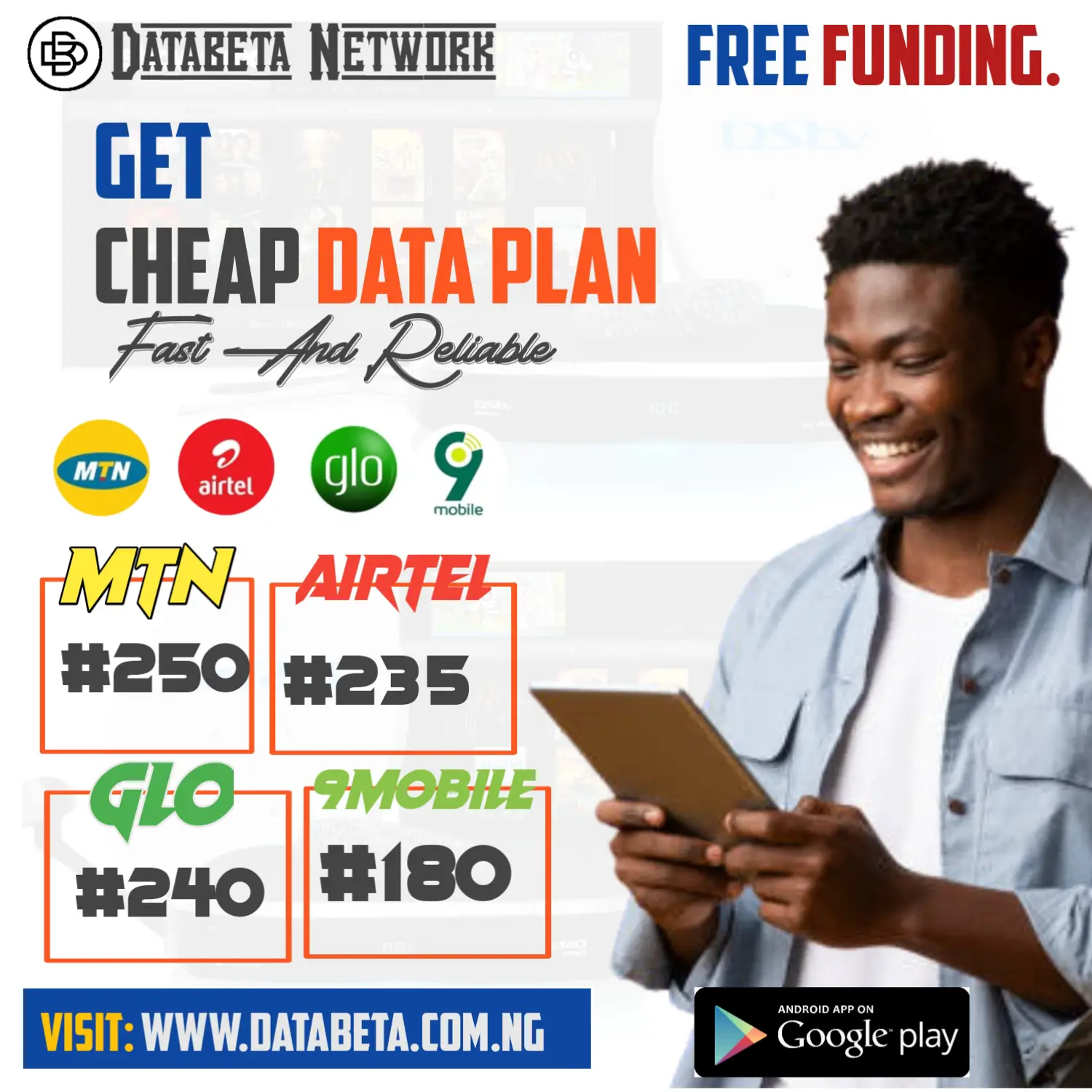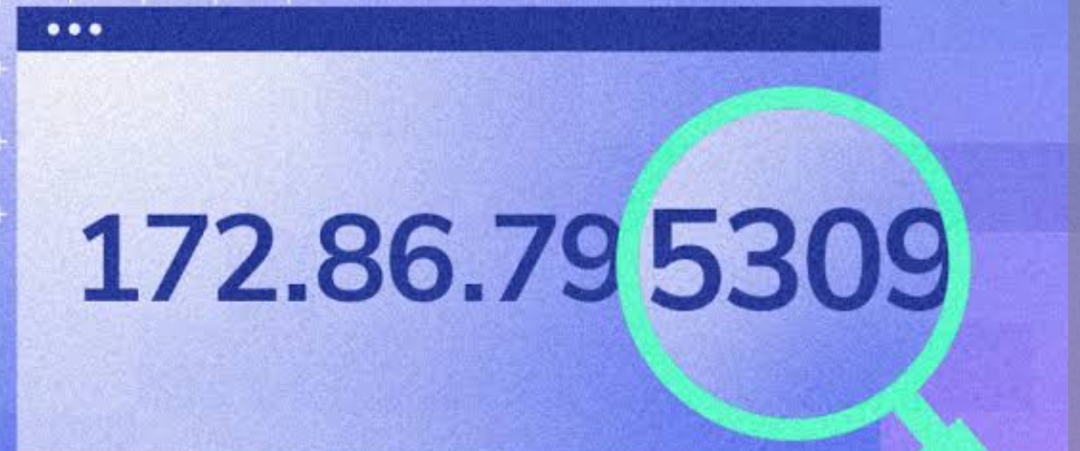How to check my ip address? In today’s digital world, understanding how to check your IP address is a valuable skill.
Your IP address serves as a unique identifier for your device on a network, allowing it to communicate with other devices and access online resources.
Whether you need your IP address for troubleshooting network issues, setting up port forwarding, or enhancing your online security, this guide will walk you through the various methods to find your IP address on different platforms.
What is an IP Address?
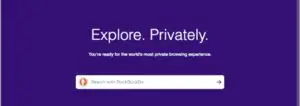
Before we dive into the methods of checking your IP address, let’s understand what an IP address is.
IP address is a numerical label assigned to each device connected to a PC network.
It serves as a unique identifier that allows devices to communicate with each other over the internet or a local network.
Checking Your IP Address on Windows:
To find your IP address on Windows, follow these steps:
Click on the Start menu and search for “Command Prompt.”
- Open the Command Prompt application.And then type “ipconfi” and Enter.
- Look for “IPv4 Address” under the network adapter you are currently using.
This address represents your IP address.
Finding Your IP Address on Mac OS:
To check your IP address on a Mac, follow these steps:
- Click Apple menu and select “System Preferences.”
- System Preferences window, click “Network.”
- Select the network connection you are using (Ethernet, Wi-Fi, etc.) from the left sidebar.
You will find your IP address displayed next to “IPv4 Address.”
Discovering Your IP Address on Linux:
The process of finding your IP address on Linux varies slightly depending on the distribution you are using. However, in most cases, you can follow these general steps:
- Open a terminal window by pressing Ctrl + Alt + T or searching for “Terminal” in the applications menu.And then type “ifconfig” or “ip addr show” and Enter.
- Look for the network adapter you are using (eth0, wlan0, etc.) and find the corresponding “inet” or “inet addr” field, which represents your IP address.
Checking Your IP Address on Mobile Devices:
On mobile devices, the process of checking your IP address is relatively straightforward:
- For iOS: Go to the “Settings” app, tap on “Wi-Fi,” and select your connected network. The IP address will be listed after “IP Address.”
- For Android: Go to the “Settings” app, tap on “Network & internet,” then select “Wi-Fi.” Tap on the connected network and find your IP address under “IP address.”
Using Online IP Address Lookup Tools:
If you prefer a quick and hassle-free method, you can use online IP address lookup tools.
These tools provide your IP address instantly without any technical steps.
Simply search for “What is my IP address” on any search engine, and various websites will display your IP address.
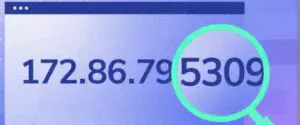
Verifying Your IP Address via Command Line:
For advanced users or those comfortable with the command line interface, you can use commands to verify your IP address:
- For Windows: Open Command Prompt or PowerShell and type “nslookup myip.opendns.com resolver1.opendns.com”. Your IP address will be displayed under the “Address” field.
- For Mac OS and Linux: Open the terminal and enter “curl ifconfig.me” or “curl icanhazip.com”. Your IP address will be returned as the output.
Checking Your IP Address on a Router:
If you want to determine the public IP address assigned to your router, you can follow these steps:
- Open a web browser and enter your router’s IP address in the address bar.
The default IP address is often printed on the router or provided by the manufacturer.
- Log in to your router’s administration panel using the username and password.
- Look for a section that displays your WAN or public IP address.
The exact location may vary depending on the router’s make and model.
Understanding IPv4 and IPv6 Addresses:
Currently, the two main versions of IP addresses in use are IPv4 and IPv6.
IPv4 addresses consist of four sets of numbers separated by periods (e.g., 192.168.0.1), while IPv6 addresses are longer and represented by eight sets of numbers separated by colons (e.g., 2001:0db8:85a3:0000:0000:8a2e:0370:7334).
Ensure you identify the correct address format when checking your IP address.
Also read: What Can Someone Do With My IP Address?
Conclusion:
Knowing how to check your IP address is a fundamental skill for anyone navigating the digital landscape.
By following the methods outlined in this guide, you can easily find your IP address on different platforms, be it Windows, Mac OS, Linux, or mobile devices.
Whether you require your IP address for troubleshooting, networking, or security purposes, the ability to check it empowers you to make the most of your online experiences.