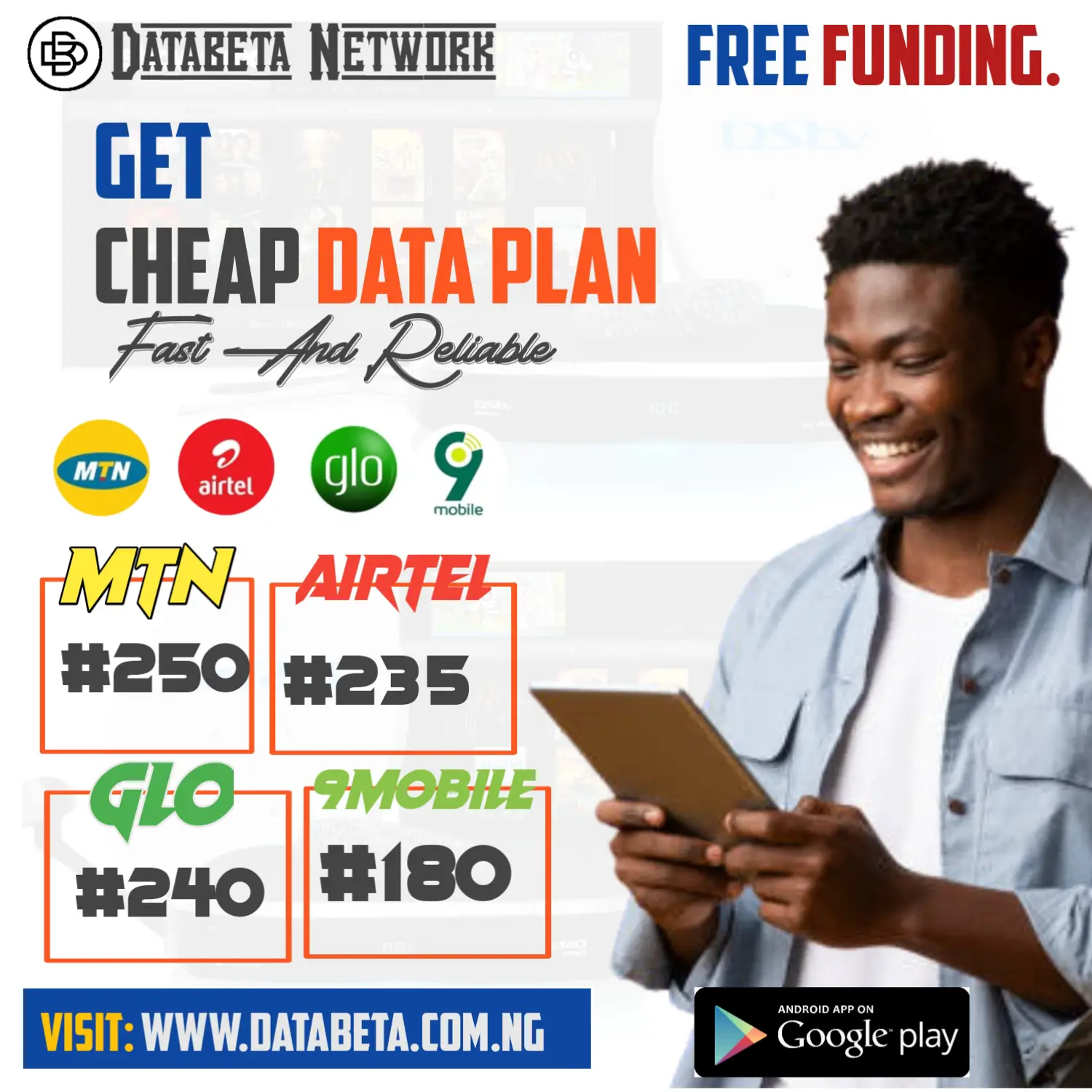How to change samsung tv language ? Changing the language on a Samsung TV is a straightforward process that can be completed in just a few simple steps.
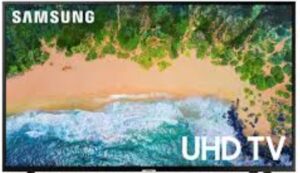
Whether you’re setting up your new TV for the first time or you’ve accidentally changed the language and need to switch it back, this guide will take you through every step of the process.
Step 1: Access the Main Menu
The first step to changing the language on your Samsung TV is to access the main menu.
You can do this by pressing the “Menu” button on your TV remote. If you don’t see the menu right away, try pressing the “Home” button instead.
Step 2: Navigate to the Language Settings
Once you’re in the main menu, use the arrow buttons on your remote to navigate to the “Settings” option.
From there, look for the “Language” option and select it.
Step 3: Choose Your Desired Language
In the language settings, you should see a list of available languages.
Scroll through the list until you find the language you want to use, and then select it.
Once you’ve made your selection, the TV will automatically switch to the new language.
Step 4: Confirm Your Selection
After you’ve selected your new language, the TV may ask you to confirm your selection. If it does, simply follow the on-screen instructions to confirm your choice.
Step 5: Restart Your TV
In some cases, you may need to restart your TV for the language change to take effect. To do this, simply turn off your TV, wait a few seconds, and then turn it back on again.
Additional Tips:

If you’re having trouble finding the language settings, try using the search function on your TV’s menu.
This will allow you to quickly locate the language settings without having to scroll through all the options manually.
If you accidentally change the language on your TV and can’t read the menu to switch it back, don’t panic.
Simply follow the steps above using the same process of navigating the menu with the arrow buttons on the remote.
Remember that the language settings option is usually located towards the bottom of the menu, so you may need to scroll down to find it.
If you’ve tried changing the language on your Samsung TV and it’s still not working, there could be an issue with your TV’s firmware.
In this case, you may need to contact Samsung support for further assistance.
Also Read:
- Android TV: How to Turn Your TV into a Smart TV with Android TV.
- How To Qualify For YouTube Shorts Fund
Conclusion:
Changing the language on your Samsung TV is a quick and easy process that can be completed in just a few simple steps.
Whether you’re setting up your TV for the first time or you’ve accidentally changed the language and need to switch it back, the steps above will help you get your TV back to the language you want to use.
Remember that if you’re having any issues, Samsung support is always available to help you troubleshoot any problems you might have.