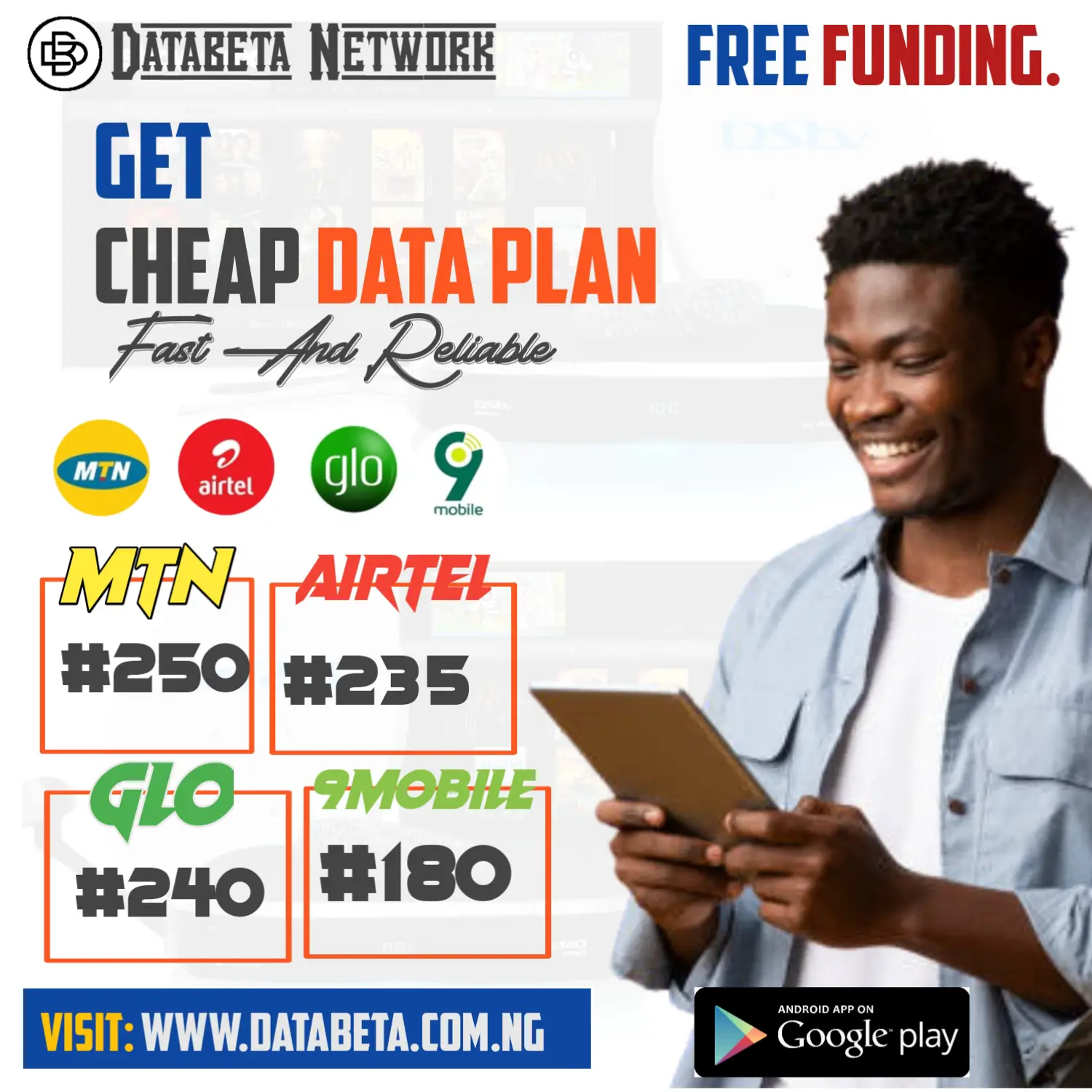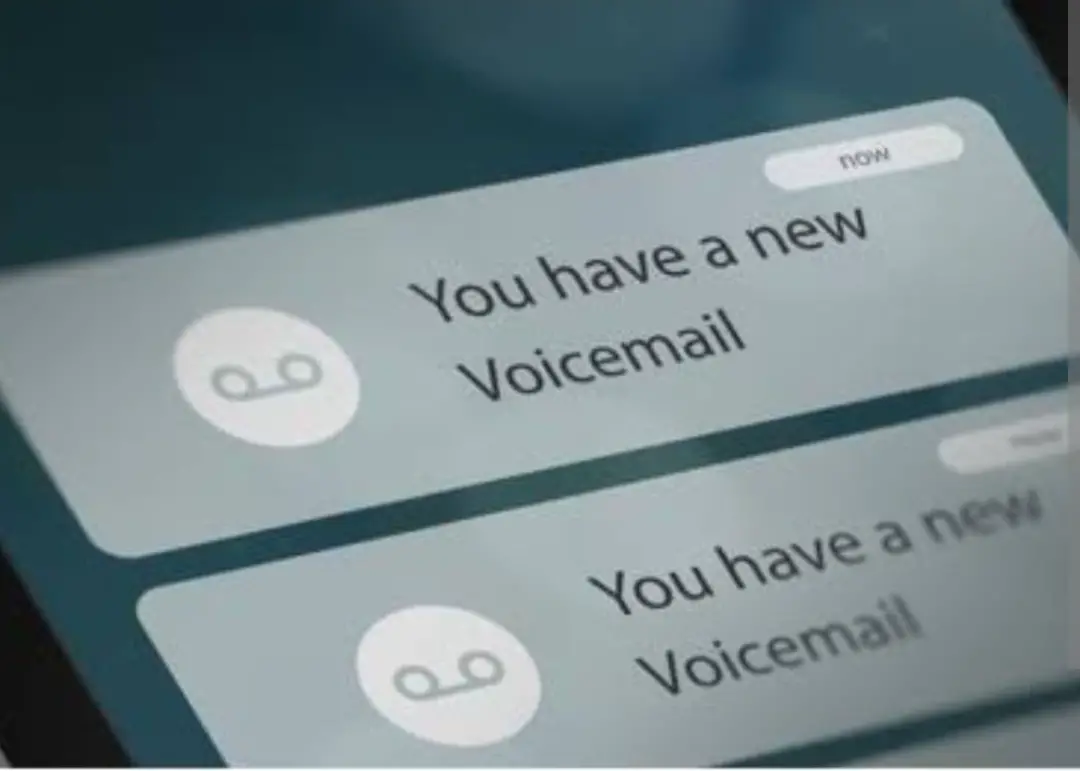In this content, we will provide you with a step by step guide on how to change voicemail language back to English.
Changing the language of your voicemail is a simple process that can be done quickly and easily.
Whether you accidentally changed the language to a language you do not understand, or you are setting up a new phone and need to change the voicemail language, the steps are straightforward.
What’s Voicemail.
Voicemail is a system that allows callers to leave voice messages for someone who is unable to answer the phone or is currently busy.
When a caller is directed to voicemail, they are given the option to record a message that is then stored in the recipient’s voicemail box.
The recipient can later access their voicemail box to listen to the messages left for them and choose to respond to them as needed.
Voicemail has become a standard feature on most telephone systems, including mobile phones, landlines, and business phone systems.
It is a convenient way to stay connected and receive messages when you are not available to answer a call.
How To Change Voicemail Language Back To English
- Step 1: Dial your Voicemail
The first step in changing your voicemail language back to English is to dial your voicemail. This can typically be done by pressing and holding the “1” key on your phone’s keypad.
Once you have dialed your voicemail, you will be prompted to enter your voicemail password.
- Step 2: Access the Voicemail Settings
After entering your voicemail password, you will be directed to your voicemail settings. This is where you can customize your voicemail options, including changing the language.
The exact method for accessing your voicemail settings may vary depending on your carrier and phone model, but it is usually done by pressing a specific key or following the prompts.
- Step 3: Navigate to Language Settings
Once you have accessed your voicemail settings, you will need to navigate to the language settings.
This may be under a “Settings” or “Options” menu, or it may be a prompt that appears on the main voicemail screen. Look for an option labeled “Language” or something similar.
- Step 4: Select English as your Language
Once you have found the language settings, select English as your language.
Depending on your phone model and carrier, there may be several English language options available. Choose the option that best suits your needs, and confirm your selection.
- Step 5: Save and Exit
After you have selected English as your language, be sure to save your changes and exit the voicemail settings.
This will ensure that your language settings are updated and will take effect the next time you access your voicemail.
Conclusion
In conclusion, changing your voicemail language back to English is a straightforward process that can be done in just a few simple steps.
By following the steps outlined in this blog post, you should be able to easily change your voicemail language back to English and resume using your voicemail without any language barriers.